Getting Started
Follow these steps to get Relativity Trace up and running in your Relativity Instance.
Prerequisites
Ensure the following Relativity Instance components are appropriately configured before setting up Relativity Trace:
Agents
All required by Trace Agents are deployed automatically during instance creation. There is no additional setup needed.
Applications
- Relativity Integration Points
- Relativity Integration Points is a required application for Relativity Trace and should be installed in all Trace workspaces BEFORE installing Trace
- Used by Trace Data Sources
- Relativity Analytics
- Used by Trace after ingestion to perform Structured Analytics workflows (language identification, repeated content identification, etc)
- Active Learning
- Used by Trace after ingestion to analyze documents against Machine Learning models.
Setting up Relativity Trace
-
Install Relativity Integration Points in all the workspaces that will Run Trace.
-
Install the
Trace_<version>.rapfrom the Application Library tab in the Admin case to all workspaces that will run TraceNOTE Using the Relativity Applications tab from within a workspace to install Trace is NOT recommended. Always install Trace from the Application Library.
-
Wait until application Status switches to
Installedin the target workspaces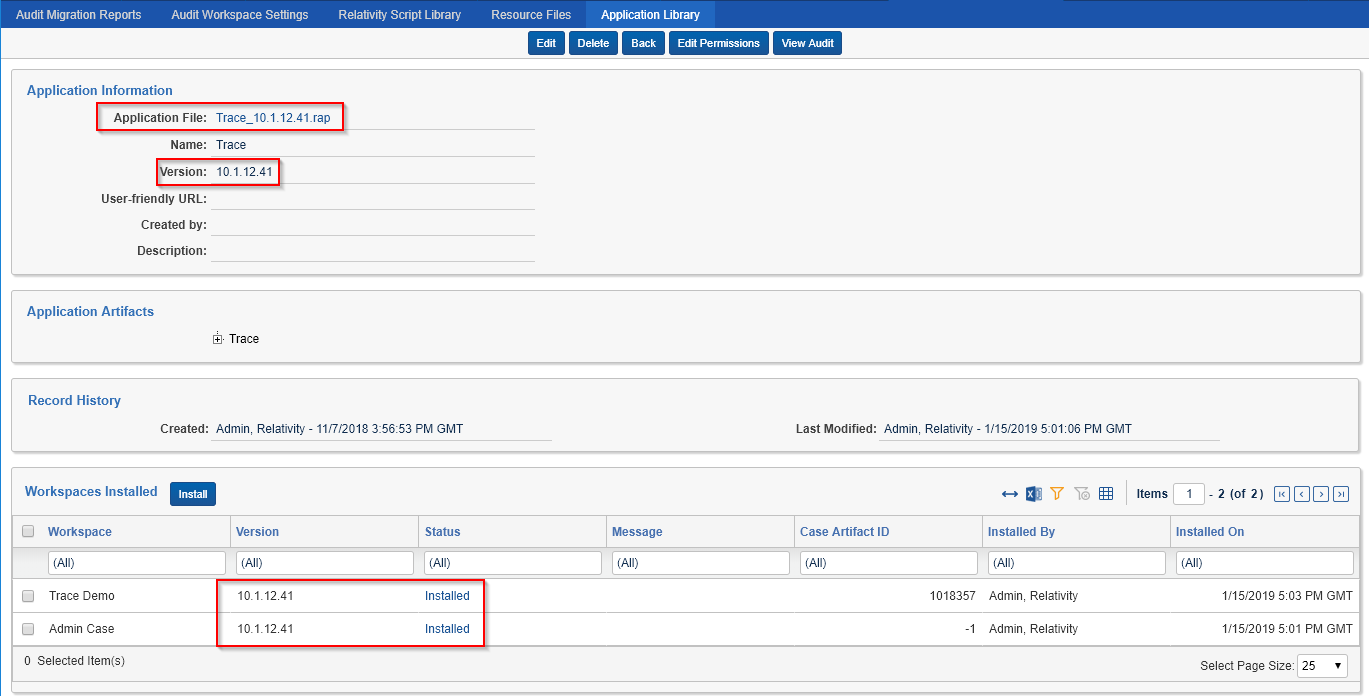
-
Create Trace agents
Trace Application requires the following Agents to be enabled on the instance:
- Trace Manager Agent
- Trace Data Batch Finalization Agent
- Trace Data Enrichment Agent
- Trace Data Dispose Agent
- Trace Data Transformation Agent
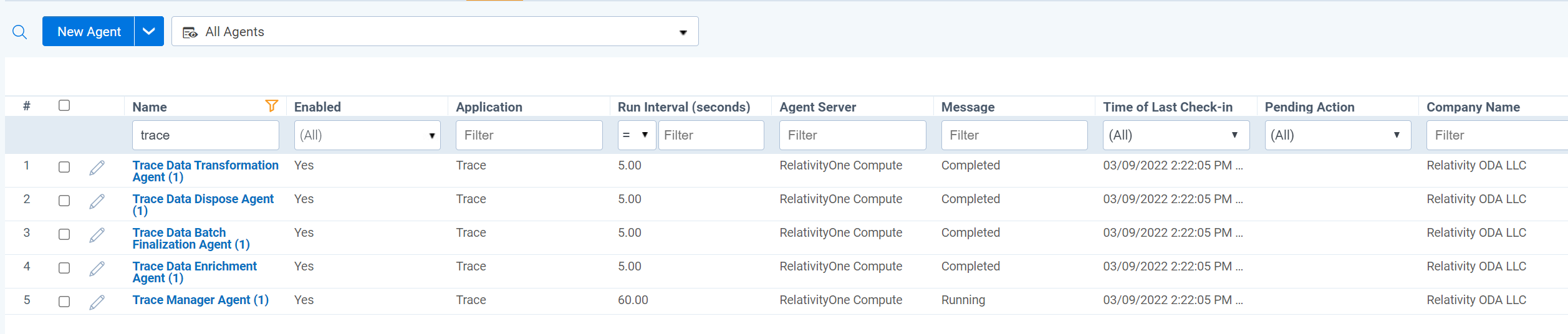
On the
Agentstab, the Agent Server column should show a value ofRelativityOne Compute. This means a given agent type is running in Kubernetes.When installing Trace for a new client please reach out support@relativity.com.
When upgrading from standard agends to Kubernetes agends please reach out support@relativity.com.
-
In the workspace, navigate to the
Trace->Setuptab and set theRun OptiontoContinuous
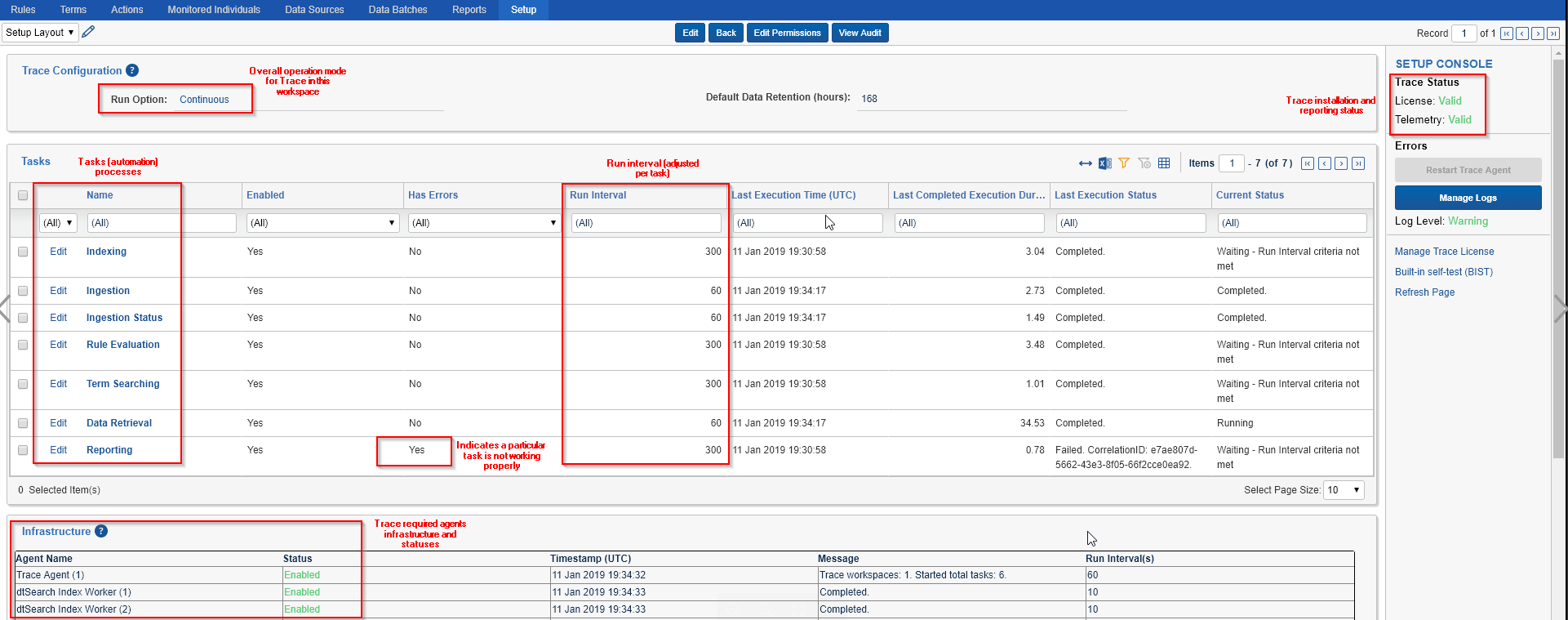
Changing the “Run Option” to “Continuous” will automatically build a dtSearch index for this workspace for all documents present. Only change this setting to “Continuous” when appropriate agent infrastructure is configured and disk space available to build a corresponding dtSearch Index. Please reach out to support@relativity.com for support on installing Trace into workspaces with existing data.
- You must also set the
Production Statusof the workspace. The three options are:Not Active- the workspace is not being used by a customer or in the process of implementationIn Implementation- the workspace is actively being configured and data sources are being added for a customerLive- customers are actively getting and reviewing alerts in this workspace
comment: <> (Line 83 - grammar add in: ‘Trace application will contain a deploy.yml file)