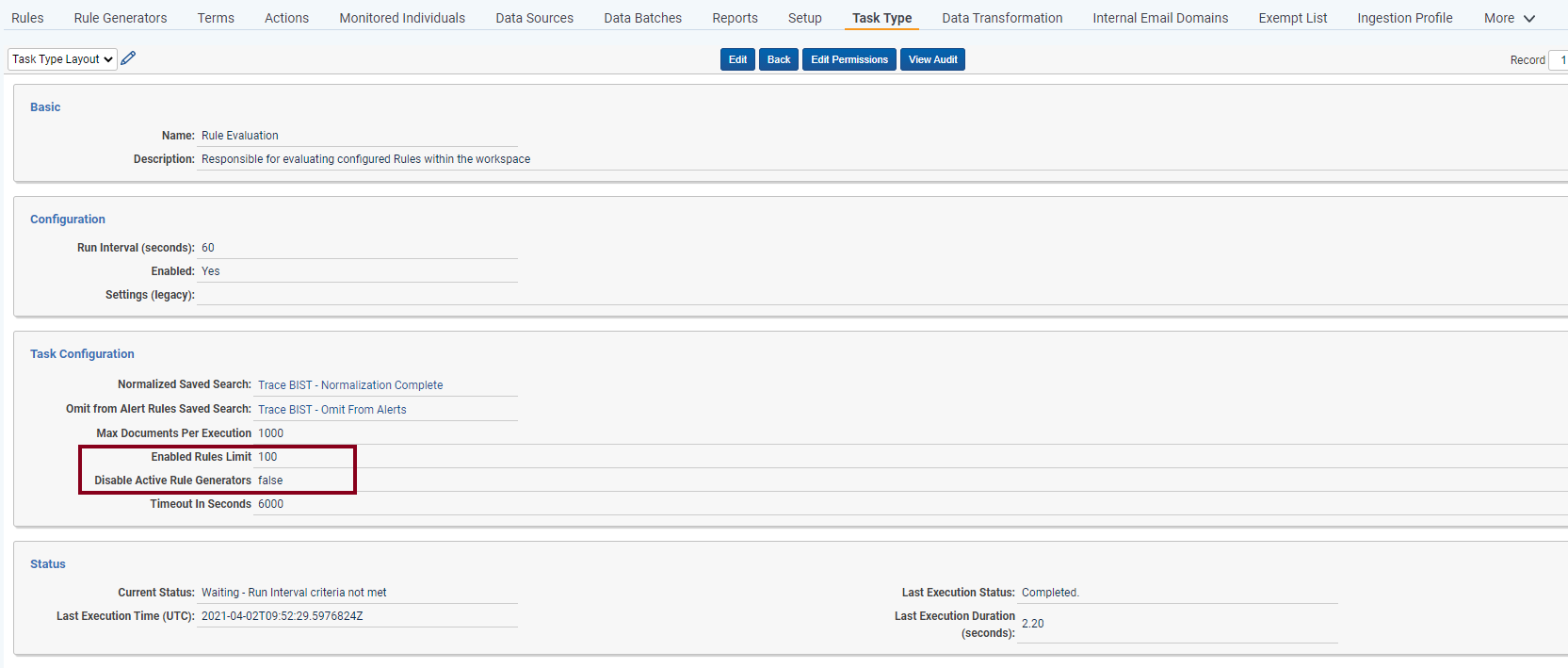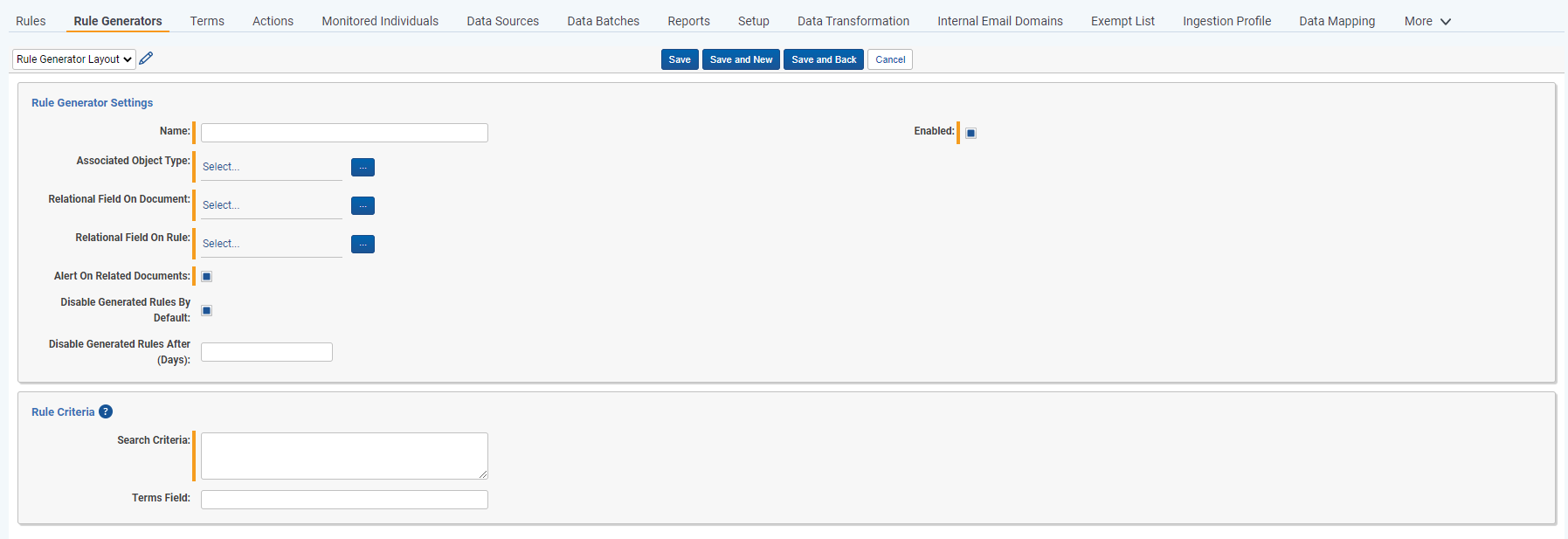Dynamic Rules
Dynamic Rules are Rules that can change based on changes to external data such as control room data, or human resources data, or expense data.
Rule Generator
Rule Generator is a tool for automatically creating Rules based on non-document RDO data. Rule Generators can create rules to link Trade RDO’s to Documents to simplify Trade Reconstruction workflows, alert on documents that breach insider lists or violate restricted lists defined by Control Room teams, or create dynamic Rules to link or alert on any communication related to integrated structured data coming from a CRM system, Time & Expense system, HR System, Excel file, or in-house tools.
Each Rule Generator is associated with a specific Object Type and creates a Rule for each underlying RDO for that object type using given search criteria. Rule creation by a Rule Generator runs during the Rule Evaluation task.
Creating a Rule Generator
The Rule Generator form contains the following fields:
- Rule Generator Name: the name of the Rule Generator, limited to 20 characters, must be unique, and can’t be modified.
- Associated Object Type: an Object Type associated with the Rule Generator. For each RDO of the declared Object Type a Rule and Saved Search is created. When a Rule which was created by a Rule Generator is evaluated, the Documents matching the Rule are linked to the associated RDO for which the rule was created.
An Object Type can only be associated with a single Rule Generator.
- Relational Field On Document: a multi object field on the Document object that is associated with the Object Type populated on the
Associated Object Typefield. This Document field is populated with the RDO of the declared Associated Object Type when the Rule created from that RDO hits on the document.
This field must be created manually as it changes based on the Object Type populated on the Associated Object Type field.
- Relational Field On Rule: a multi object field on the Rule object that is associated with the Object Type populated on the
Associated Object Typefield. This Rule field is populated with the RDO of the declared Associated Object Type when the Rule associated with that RDO is created.
This field must be created manually as it changes based on the Object Type populated on the Associated Object Type field.
- Alert On Related Documents: a flag which determines if the Rules that are created by the Rule Generator are of the type
AlertorWorkflow. Can’t be modified. - Disable Generated Rules By Default: a flag which determines if if the Rules that are created by the Rule Generator are disabled when they are created. Rule Generators that are going to create many rules or are of the type
Workflowshould be flagged as disabled by default. - Disable Generated Rules After (Days): integer field which indicates the number of days (counting from rule creation date) after which the Rules created by Rule Generator will be disabled.
A Rule will only be disabled after it has completed running regardless of the Disable Generated Rules After value.
- Search Criteria: required JSON field to create the search parameters for the Saved Search created and linked to the generated Rule. The details of the proper search criteria can be accessed via Contextual Help button on the Rule Criteria section. Please see the Rule Generator Search Criteria section for more details.
- Terms Field: optional field, name of the field on the Associated Object Type which will be used to create Terms that are linked to the generated Rule. Must be multiple object or multiple choice type field.
Rule Generator Search Criteria
Rule Generator Search Criteria field is inputted as JSON with each {} representing a single logic group within a Saved Search. Each logic group should contain a list of conditions and boolean operator AND|OR which joins it with the next logic group.
Parameters of logic group:
SearchConditions- [Required] a list of search conditions which will be included in the logic groupBooleanOperator- [Required] a boolean operator which joins specified logic group with the next logic groupAND/OR
Parameters of search condition:
DocumentFieldName- [Required] name of the target document field you wish to search acrossObjectFieldName- name of the source associated object type field used to populate theDocumentFieldNamewhen searchingOptional- when set totrue, it makes this search condition optional, meaning that if theObjectFieldNamefield doesn’t have a value, it will skip over this search condition in the created Saved Search and continue to make a Rule for that particular object. If this value is not set (defaults tofalse) or set tofalse, this search condition is not optional, and if theObjectFieldNamefield doesn’t have a value, it will fail to create a Rule for that particular Object (true,false)Value- value used to populateDocumentFieldNamewhen searching (eitherObjectFieldNameorValueshould be provided, not both). IfDocumentFieldNameis multiple/single object/choice type field, then static value should be object/choice nameCondition- [Required] the logical condition between theDocumentFieldNameandObjectFieldName(see conditions below)
| Field Type | Conditions |
|---|---|
| Date | Between, Is,IsAfter, IsAfterOrOn, IsBefore, IsBeforeOrOn, IsSet |
| Multiple Object | AllOfThese, AnyOfThese, IsSet |
| Multiple Choice | AllOfThese, AnyOfThese, IsSet |
| Single Object | AnyOfThese, IsSet |
| Single Choice | AnyOfThese, IsSet |
| Whole Number | GreaterThan, LessThan, Is, IsSet |
| Decimal | GreaterThan, LessThan, Is, IsSet |
| Currency | GreaterThan, LessThan, Is, IsSet |
| Fixed Length | GreaterThan, GreaterThanOrEqualTo, Is, IsLike, IsSet, LessThan, LessThanOrEqualTo, StartsWith, EndsWith |
| Long Text | GreaterThan, GreaterThanOrEqualTo, Is, IsLike, IsSet, LessThan, LessThanOrEqualTo, StartsWith, EndsWith |
| Yes/No | Is, IsSet |
NotOperator- specifies if condition should be negative (defaultsfalseif not added)DayRange- specifies a number of days which will be added or subtracted from ObjectField date specified in condition (this works only for DATE fields whenBETWEENcondition in specified, but it won’t break when added to other conditions)DayRangeDirection- connected with theDayRangeparameter and specifies if the days should be added, subtracted, or added and subtracted from ObjectField date. Values for this parameter:ForwardAndBackwards,Backwards,Forward, the default value isForwardAndBackwardsBooleanOperator- the operator which joins the specified condition with the next condition (AND/OR)
Search Criteria Validation Rules:
- Search criteria must contain at least one logic group
- Each logic group must include a
SearchConditionslist (with at least one condition in it) and aBooleanOperatorDocumentFieldName,ObjectFieldNameorValue,ConditionandBooleanOperatorare mandatory fields in a search conditionDocumentFieldNamefield must be a field which exists on Document or a reflected field, e.g. Trace Monitored Individuals::First NameObjectFieldNamefield must be a field which exists on the Object Type associated with Rule GeneratorDocumentFieldNameandObjectFieldNamefields must have the same field type, with one exception:
DocumentFieldNamefields with the field type single choice, multiple choice, single object, or multiple object can be mapped toObjectFieldNamefields with the fixed-length text field type- if
DocumentFieldNameandObjectFieldNamefields are single/multiple object fields, then both fields must be associated with the same object type- Saved Searches created by Rule Generators MUST have at least one condition, so if the
Optionalflag results in no search conditions being added, it will not create the Saved Search or Rule for that objectValuevalue must be convertible toDocumentFieldNamefield type, i.e. ifDocumentFieldNameis date field, then valid values are15 Apr 2021or04/15/2021- if
DocumentFieldNameis multiple/single object/choice field type, thenValueshould be a name of object/choice we want to searchConditionmust be valid for field type
Example Search Criteria:
[
{
"SearchConditions":[
{
"DocumentFieldName":"Trace Monitored Individuals",
"ObjectFieldName":"Trade Monitored Individuals",
"Condition":"AnyOfThese",
"BooleanOperator":"Or",
},
{
"DocumentFieldName":"Trace Monitored Individuals",
"ObjectFieldName":"Trade Related Individuals",
"Condition":"AnyOfThese",
"BooleanOperator":"And",
"NotOperator":true,
}
],
"BooleanOperator":"And"
},
{
"SearchConditions":[
{
"DocumentFieldName":"Trace Document Status Updated On",
"ObjectFieldName":"System Created On",
"Condition":"Between",
"BooleanOperator":"And",
"DayRange":14,
"DayRangeDirection":"Backwards",
"BooleanOperator":"Or"
},
{
"DocumentFieldName":"Trace Document Status Updated On",
"Value":"1 Jan 2021",
"Condition":"Is",
"BooleanOperator":"And",
}
],
"BooleanOperator":"And"
}
]
Customizing and Running a Rule Generator
Enabled Rule Generators are executed by the Rule Evaluation task. Each time the task is run:
- Enabled rule generators are identified.

- RDOs of Object Type associated with the Rule Generator are identified for each enabled Rule Generator:
- If the RDO doesn’t have a Rule and Saved Search, then Saved Search/Rule is created for this object
- If the RDO already has a Rule and Saved Search created and nothing has changed in the RDO fields or in the Rule Generator setup, then nothing happens
- If the RDO already has a Rule and Saved Search created and something has changed in the RDO fields or in the Rule Generator setup, then existing Rule/Saved Search are updated
Rules created by a Rule Generator are visible in Rule Generator’s layout. Rules and Saved Searches names follow the convention [Rule Generator Name] - [RDO Name] - [RDO ArtifactId], but if name exceeds 50 characters then RDO Name gets truncated. All Saved Searches created for the same Rule Generator are stored in folder named "Dynamic Rule Generation" - [Rule Generator Name]
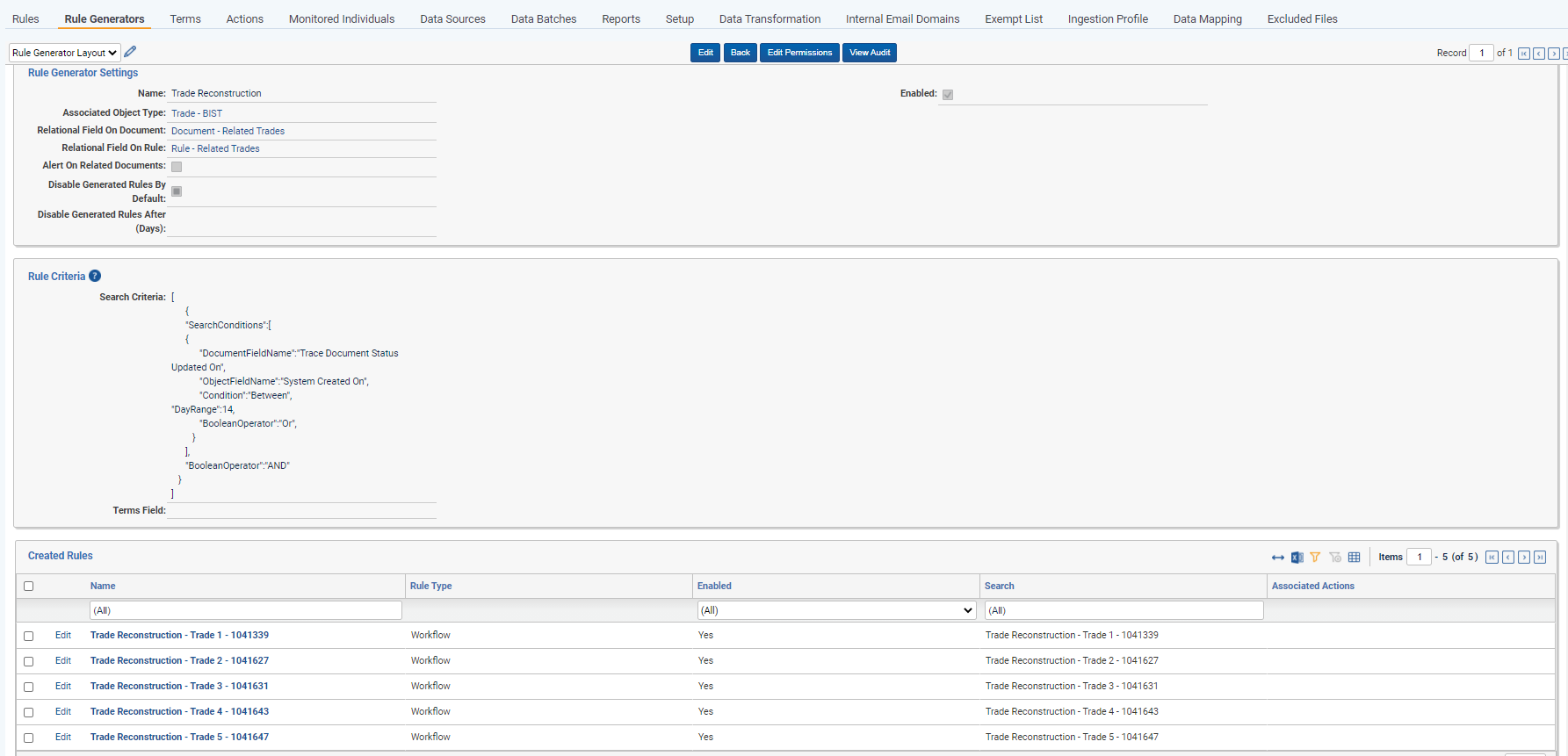
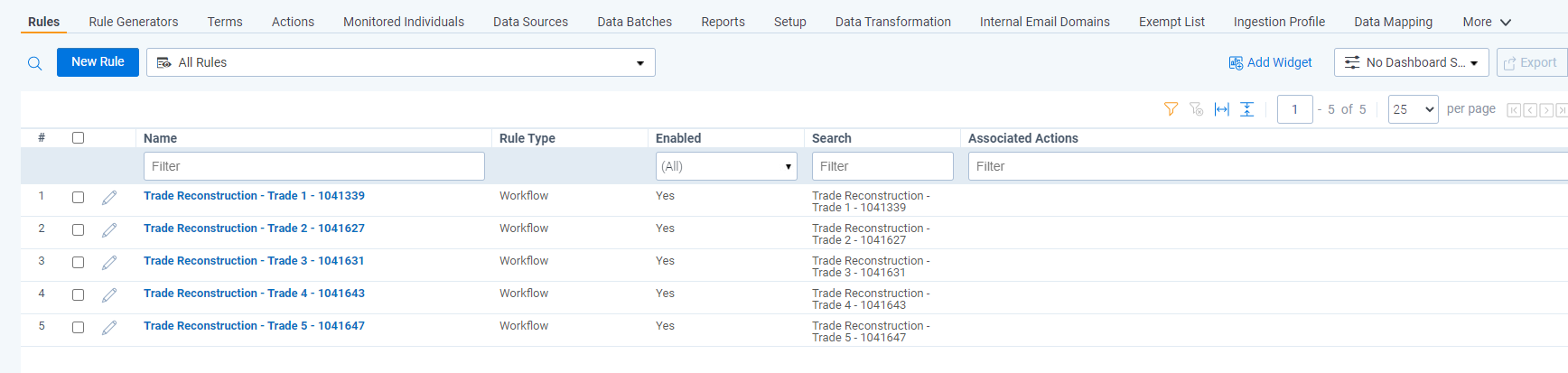
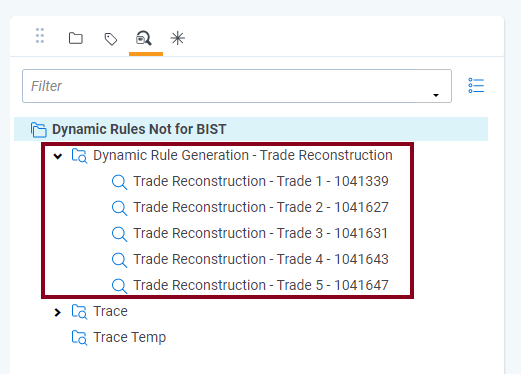
- After Rule Generators evaluation, all enabled Rules are executed. Rules created by Rule Generator work the same as a regular Rules, but after the Rule Generator’s rule is matched with Documents, those Documents are also linked with the RDO for which the Rule was created on the
Relational Field on Documentfield selected when creating the Rule Generator.
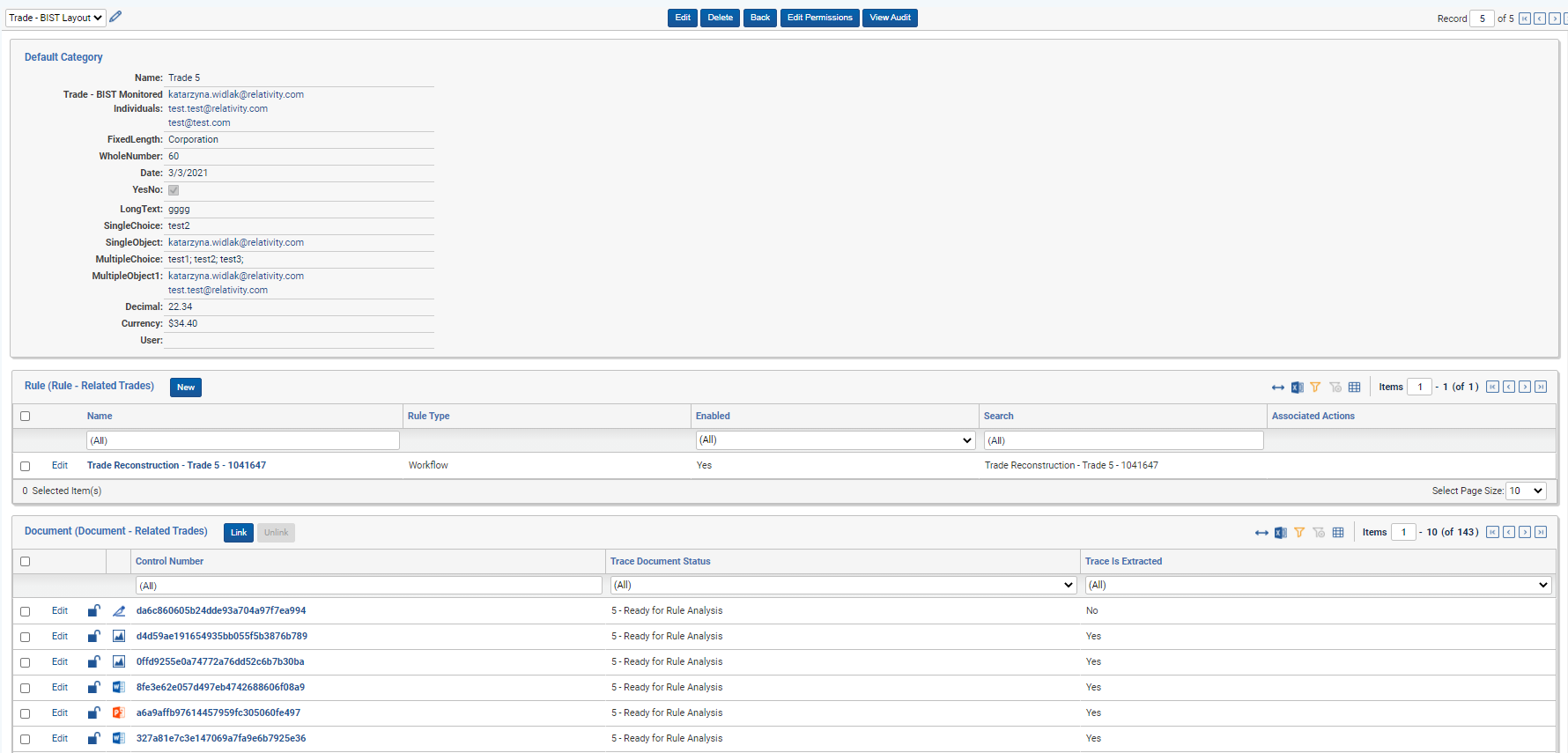
Rule Generator Limitations
Enabled Rules Limit- a setting in Rule Evaluation task which specifies the maximum number of enabled Rules in the workspace. If there are more Rules enabled than this specified limit, the Rule Evaluation Task errors and no Rules or Rule generators are executed. This is set to 100 by default to reduce strain on the system.Disable Active Rule Generators- a setting which prevents all Rule Generators (enabled or disabled) within a workspace from executing when set to true; by default set to false. This can be treated as a fail switch.