Refinitiv Eikon Chat
This topic provides details on how to capture Refinitiv Eikon Chat (aka Eikon Messenger) via Collect.
Overview
The connector is pulling data directly from Cloud.
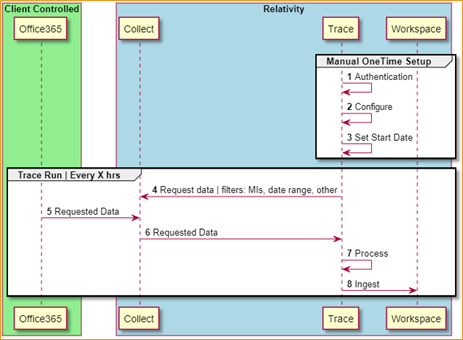
Versions supported
There are no specific version requirements.
Activity Captured
- Chat2email functionality no longer supported by Refinitiv.
- Potentially duplicative data from History Requests cannot be filtered out.
Metadata
In addition to standard metadata populated during extracting data, the Eikon Chat Data Source captures the following ones:
| Field | Description |
|---|---|
| DATE | Start date of a chat or start date of a slice in the chat split into slices. |
| SUBJECT | Friendly name of the team and channel. |
| FROM | The first person to send a message in that respective slice. |
| TO | Chat attendees. |
| CONVERSATION-ID | The unique identifier. When creating a Data Mapping, set “Read From Other Metadata Column” to “Yes.” |
| X-RSMF-EndDate | Number of messages in the chat / slice. When creating a Data Mapping, set “Read From Other Metadata Column” to “Yes.” |
| Distribution list emailsX-RSMF-EventCount | A copy of any email sent to a distribution list is captured from each mailbox that is on the distribution list. A distribution list itself is not a mailbox. |
| X-RSMF-AttachmentCount | Number of attachments in the chat / slice. When creating a Data Mapping, set “Read From Other Metadata Column” to “Yes.” |
A “Slice” of data refers to a start and end time of data that will be captured in one Relativity Document. Unless specified, a slice will contain one days worth of data.
Document View
Eikon Chat content will be displayed in the Relativity Short Message Format (RSMF) in the Relativity Viewer to provide reviewers with a native chat like review experience. You can find more information on the Relativity Short Message Format here.
Data Filtering
There are two levels of filtering data:
-
Data Source - Data is being filtered according to specified Monitored Individuals. No filter is applied at message level. So, if a Monitored Individual exists in a channel, we will ingest the whole conversation for the day. If a conversation does not have any Monitored Individuals as participants for that day, we don’t ingest the conversation at all.
-
Data Batch - Only messages with data for the date that matches the Data Batch collection period will be captured. For example, a message that has been exported for 10/1/2021 will be captured by the Data Batch that has collection period from “10/1/2021 00:00” to “10/2/2021 00:00”.
Setup in Trace
This section provides details on the prerequisites and steps for setting up this data source.
Obtaining Credentials
Obtain the following information about Eikon Chat SFTP server:
- Host.
- Path.
- TCP Port.
- User and password.
Whitelist Relativity IP Addresses
Bloomberg must add Relativity IP addresses to a whitelist so the system can connect and collect data. Please refer to the IP Address Whitelisting Pre-work for more details.
Collect
Prior to creating the Data Source, install the Collect application and configure the appropriate instance settings by following the Using Relativity Collect page.
Data source
Most parameters work the same for all Collect Data Sources. Follow the instructions from Sections of a Data Source.
Refinitiv Eikon Chat specific parameters:
In General section, select Eikon Chat for the Data Source Type.
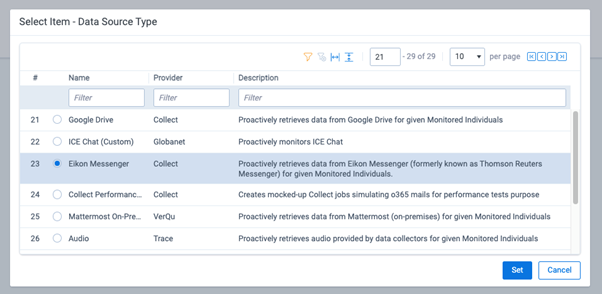
For this Data Source, Start Time should always be set to 12:00 AM.

In Settings section:
- Username: SFTP user.
- Password: SFTP password.
- Ignore Historic: If set to
FALSE, when a new user joins a chat, all of the messages that were sent since the last time they joined the chat will be collected. This can cause a lot of duplicative data collection. The default value isTRUE. - Host: SFTP location.
- Path: Folder path on SFTP.
- Port: TCP port number. Default value is 22.
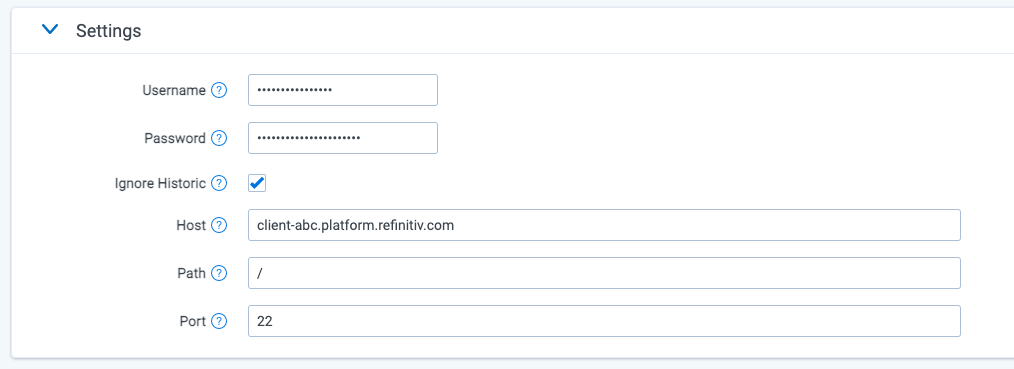
In Advanced Configuration section, do the following:
- Frequency in Minutes - enter 1440.
- Merge Batches During Cold Start: enter True.
- Max Number of Batches To Merge - enter 1.
- Collection Period Offset in Minutes - enter 1440.