ICE Chat
Collect ICE Chat messages via Relativity Collect.
- Overview
- Versions supported
- Activities Captured
- Metadata
- Document View
- Data Filtering
- Setup in Trace
Overview
The connector is pulling data directly from ICE Chat SFTP.
sequenceDiagram
autonumber
participant ICEChatSFTP
participant Relativity Collect
participant Relativity Trace
participant Relativity Workspace
Relativity Trace->>Relativity Trace: Configure Connection
loop daily
Relativity Trace->>Relativity Collect: Request Data (MI filter, Date Range)
ICEChatSFTP->>Relativity Collect: Requested Data
Relativity Collect->>Relativity Collect: Convert to RSMF
Relativity Collect->>Relativity Trace: RSMFs
Relativity Trace->>Relativity Trace: Process
Relativity Trace->>Relativity Workspace: Ingest
end
Versions supported
There are no specific version requirements.
Activities Captured
The following activities are captured:
- Room ID.
- Start Time.
- Message content.
- Participants.
- Participant Entered & Left.
- Message date
- Disclaimers
Metadata
In addition to standard metadata populated during extracting data, this Data Source captures the following ones:
- DATE - start date of a chat or start date of a slice in the chat split into slices.
- SUBJECT - friendly name of the team and channel.
- FROM - the first person to send a message in that respective slice.
- TO - chat attendees.
- CONVERSATION-ID - the unique identifier. When creating a Data Mapping, set “Read From Other Metadata Column” to Yes.
- X-RSMF-EndDate - end date of the chat / slice. When creating a Data Mapping, set “Read From Other Metadata Column” to Yes.
- X-RSMF-EventCount - number of messages in the chat / slice. When creating a Data Mapping, set “Read From Other Metadata Column” to Yes.
- X-RSMF-AttachmentCount – number of attachments in the chat / slice. When creating a Data Mapping, set “Read From Other Metadata Column” to Yes.
Document View
ICE Chat messages are captured as RMFS (Relativity Short Message Format) files. Relativity has created a Viewer experience to help reviewing RSMF data. See Relativity Short Message Format for more details.
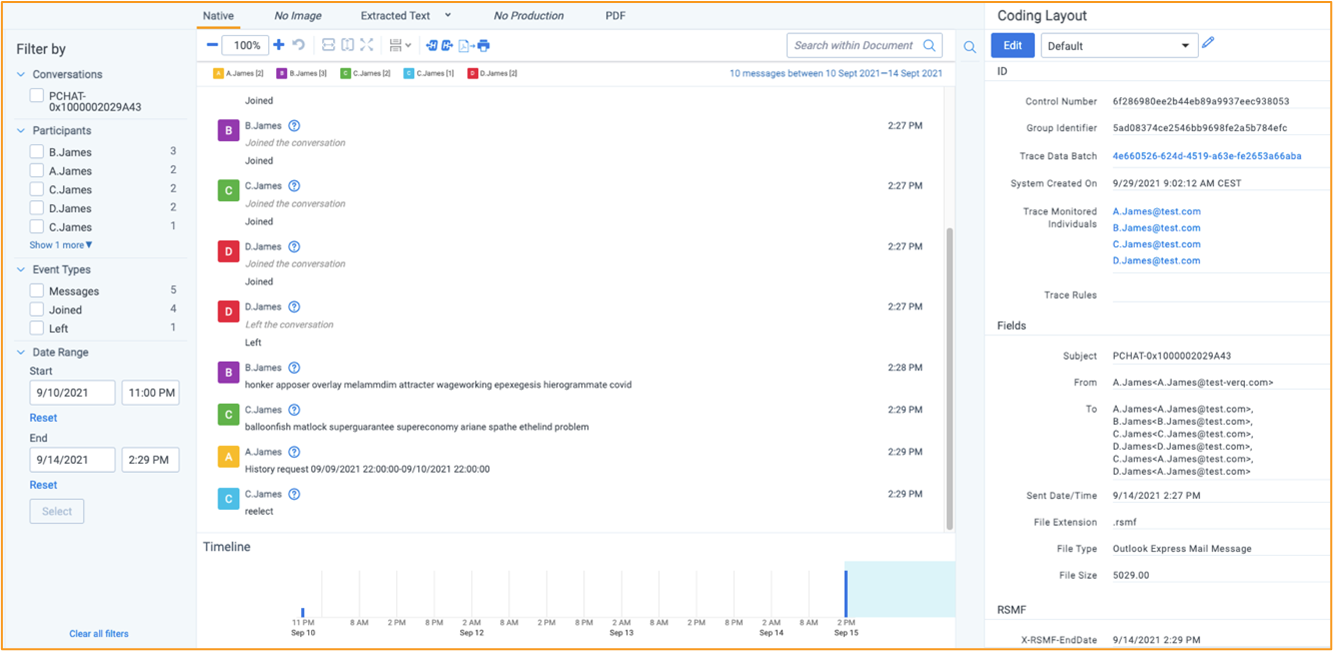
Data Filtering
There are two levels of filtering data:
-
Data Source - Data is being filtered according to specified Monitored Individuals (MI). No filter is applied at the message level. So, if MI exists in a channel, we will ingest the whole conversation for a given slice. If the conversation does not have any MIs in participants for that day, we do not ingest conversation at all.
-
Data Batch - Only messages with data for the date that matches Data Batch collection period will be captured. For example, a message that has been exported for 10/1/2021 will be captured by the Data Batch that has collection period from “10/1/2021 00:00” to “10/2/2021 00:00”.
Setup in Trace
This section provides details on the prerequisites and steps for setting up this data source.
Obtaining Credentials
Obtain the following information about Eikon Chat SFTP server:
- Host.
- Path.
- TCP Port.
- User and password.
Whitelist Relativity IP Addresses
Bloomberg must add Relativity IP addresses to a whitelist so the system can connect and collect data. Please refer to the IP Address Whitelisting Pre-work for more details.
Collect
Prior to creating the Data Source, install the Collect application and configure the appropriate instance settings by following the Using Relativity Collect page.
Data source
Most parameters work the same for all Collect Data Sources. Follow the instructions from Sections of a Data Source.
ICE Chat specific parameters:
In General section, select ICE Chat for the Data Source Type.

For this Data Source, Start Time should always be set to 12:00 AM.

In Settings section, do the following:
- Username - enter the SFTP username.
- Password - enter the SFTP password.
- Host - enter the SFTP location.
- Path - enter the folder path on the SFTP.
- Port - the TCP port number. Default value is 22.
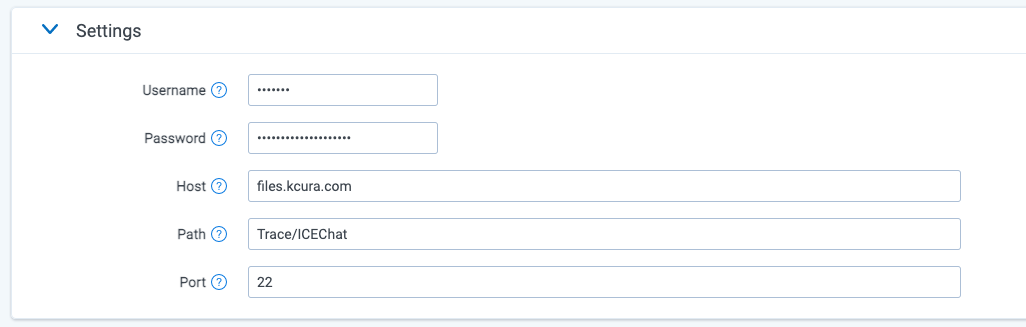
In Advanced Configuration section, do the following:
- Frequency in Minutes - enter 1440.
- Merge Batches During Cold Start: enter True.
- Max Number of Batches To Merge - enter 1.
- Collection Period Offset in Minutes - enter 1440.