Bloomberg Chat and PChat
Collect Bloomberg Chat and PChat messages via Relativity Collect.
- Overview
- Versions Supported
- Activities Captured
- Metadata
- Document View
- Data Filtering
- Setup in Trace
Overview
The connector is pulling data directly from Cloud.
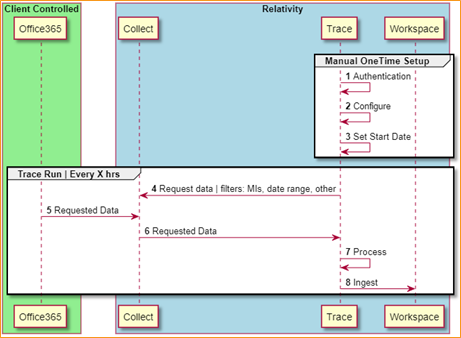
Versions Supported
We support 1.3 as well as the latest 1.9 version.
Activities Captured
The following activities are captured:
- Attachments (.att).
- Disclaimers (.dscl).
- Instant Bloomberg Messages (Chat & PChat) (.ib).
Metadata
In addition to standard (O365 Mail) metadata populated during extracting data, the Bloomberg Chat Data Source captures the following ones:
- DATE - start date of a chat or start date of a slice in the chat split into slices.
- SUBJECT - friendly name of the team and channel.
- FROM - the first person to send a message in that respective slice.
- TO - chat attendees.
- CONVERSATION-ID - the unique identifier. When creating a Data Mapping, set “Read From Other Metadata Column” to Yes.
- X-RSMF-EndDate - end date of the chat / slice. When creating a Data Mapping, set “Read From Other Metadata Column” to Yes.
- X-RSMF-EventCount - number of messages in the chat / slice. When creating a Data Mapping, set “Read From Other Metadata Column” to Yes.
- X-RSMF-AttachmentCount - number of attachments in the chat / slice. When creating a Data Mapping, set “Read From Other Metadata Column” to Yes.
Document View
Bloomberg Chat messages are captured as RMFS (Relativity Short Message Format) files. Relativity has created a Viewer experience to help reviewing RSMF data. See Relativity Short Message Format for more details.
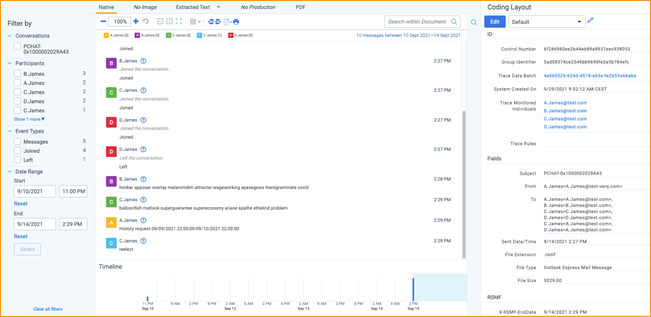
Data Filtering
There are two levels of filtering data, which are the same for Bloomberg Mail (via Collect):
-
Data Source - Data is being filtered according to specified Monitored Individuals (MI). No filter is applied at the message level. So, if MI exists in a channel, we will ingest the whole conversation for a given slice. If the conversation does not have any MIs in participants for that day, we do not ingest conversation at all.
-
Data Batch - Only messages with data for the date that matches Data Batch collection period will be captured. For example, a message that has been exported for 10/1/2021 will be captured by the Data Batch that has collection period from “10/1/2021 00:00” to “10/2/2021 00:00”.
Setup in Trace
This section provides details on the prerequisites and steps for setting up this data source.
Obtaining Credentials
Obtain the following information about the Bloomberg SFTP server:
- Host name.
- Path.
- TCP Port.
- Username and password.
If Bloomberg messages are encrypted, then obtain the following information:
- PGP Key (Private Key is required).
- Passphrase (used to encrypt/decrypt PGP key).
Whitelist Relativity IP Addresses
Bloomberg must add Relativity IP addresses to a whitelist so the system can connect and collect data. Please refer to the IP Address Whitelisting Pre-work for more details.
Collect
Prior to creating the Data Source, install the Collect application and configure the appropriate instance settings by following the Using Relativity Collect page.
Data source
Most parameters work the same for all Collect Data Sources. Follow the instructions from Sections of a Data Source.
Bloomberg Chat specific parameters:
In General section, select Bloomberg Chat for the Data Source Type.
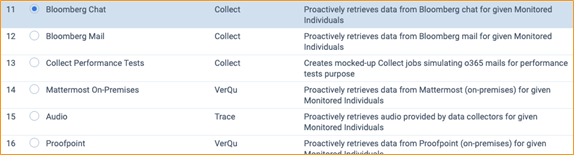
For this Data Source, Start Time should always be set to 12:00 AM.

In Settings section, do the following:
- Use Unc Path:
- False - if data is collected from external SFTP server.
- True - if data is collected directly from the RelativityOne Fileshare. Use this option if client is dropping data directly to Fileshare using SFTP server hosted by Relativity.
- Use PGP Encryption - select this check box to decrypt a source file with the PGP Key and PGP Passphrase; otherwise, leave it blank.
- PGP Key - if Use PGP Encryption is set to True, enter the PGP Key used for message encryption. Otherwise, leave it empty.
For instance, if the PGP/GPG key looks like below:
-----BEGIN PGP PRIVATE KEY BLOCK-----
lQdGBGKRw94BEADeO1Fle0W0lqki3DyVDOfVcHXRzWl6TpVxlZO7mxLYDp/myUzK
1txcDvMzF506zK6cmeIkanpDkWjoVP6kpopRbQfhF9UMNUURPw416ORhxiQ4eDX2
W6Tf7Sxgjm/jI9RAooXT938DbKRPcIgRL5nLuaQXvL7WxZVa2Y6jyxt1uG9w7ZUQ
WEMqau6d3+B6q+g0WZg2tPkmQI84LCGio3uo/WpjjLWdOeUJjB/rR+3bFwxNOCCwX
...
CCZ0nburBylUt7VEjjvIuMWsaCC3GYhjvM8owUExAGrns4+FHeGQ6wmtVRH/Ekqf
3GIW6fh0/KXLsDhNnG2ZA+doI0Eg6j4UGZQMFkdmeYlL+6xlE28SWxFY4JZ79NBo
j5r+T+V2idFXxw==
=pDiN
-----END PGP PRIVATE KEY BLOCK-----
-----BEGIN PGP PUBLIC KEY BLOCK-----mQINBGKRw94BEADeO1Fle0W0lqki3DyVDOfVcHXRzWl6TpVxlZO7mxLYDp/myUzK
1txcDvMzF506zK6cmeIkanpDkWjoVP6kpopRbQfhF9UMNUURPw416ORhxiQ4eDX2
W6Tf7Sxgjm/jI9RAooXT938DbKRPcIgRL5nLuaQXvL7WxZVa2Y6jyxt1uG9w7ZUQ
WEMqau6d3+B6q+g0WZg2tPkmQI84LCGio3uo/WpjjLWdOeUJjB/rR+3bFwxNOCCw
...
h/67uxBLZP9BEyk+UYsIJnSdu6sHKVS3tUSOO8i4xaxoILcZiGO8zyjBQTEAauez
j4Ud4ZDrCa1VEf8SSp/cYhbp+HT8pcuwOE2cbZkD52gjQSDqPhQZlAwWR2Z5iUv7
rGUTbxJbEVjglnv00GiPmv5P5XaJ0VfH
=D22y
-----END PGP PUBLIC KEY BLOCK-----
Only text between BEGIN PGP PRIVATE KEY BLOCK and END PGP PRIVATE KEY BLOCK needs to be entered:
lQdGBGKRw94BEADeO1Fle0W0lqki3DyVDOfVcHXRzWl6TpVxlZO7mxLYDp/myUzK
1txcDvMzF506zK6cmeIkanpDkWjoVP6kpopRbQfhF9UMNUURPw416ORhxiQ4eDX2
W6Tf7Sxgjm/jI9RAooXT938DbKRPcIgRL5nLuaQXvL7WxZVa2Y6jyxt1uG9w7ZUQ
WEMqau6d3+B6q+g0WZg2tPkmQI84LCGio3uo/WpjjLWdOeUJjB/rR+3bFwxNOCCwX
CCZ0nburBylUt7VEjjvIuMWsaCC3GYhjvM8owUExAGrns4+FHeGQ6wmtVRH/Ekqf
3GIW6fh0/KXLsDhNnG2ZA+doI0Eg6j4UGZQMFkdmeYlL+6xlE28SWxFY4JZ79NBo
j5r+T+V2idFXxw==
- Passphrase - if Use PGP Encryption is set to True, enter the PGP Passphrase used for message encryption. Otherwise, leave it empty.
Other parameter values depend on Use Unc Path setting.
If Use Unc Path is set to False:
- Username - enter the SFTP username.
- Password - enter the SFTP password.
- Host - enter the SFTP location.
- Path - enter the folder path on the SFTP.
- Port - enter the TCP port number. Default value is 22.
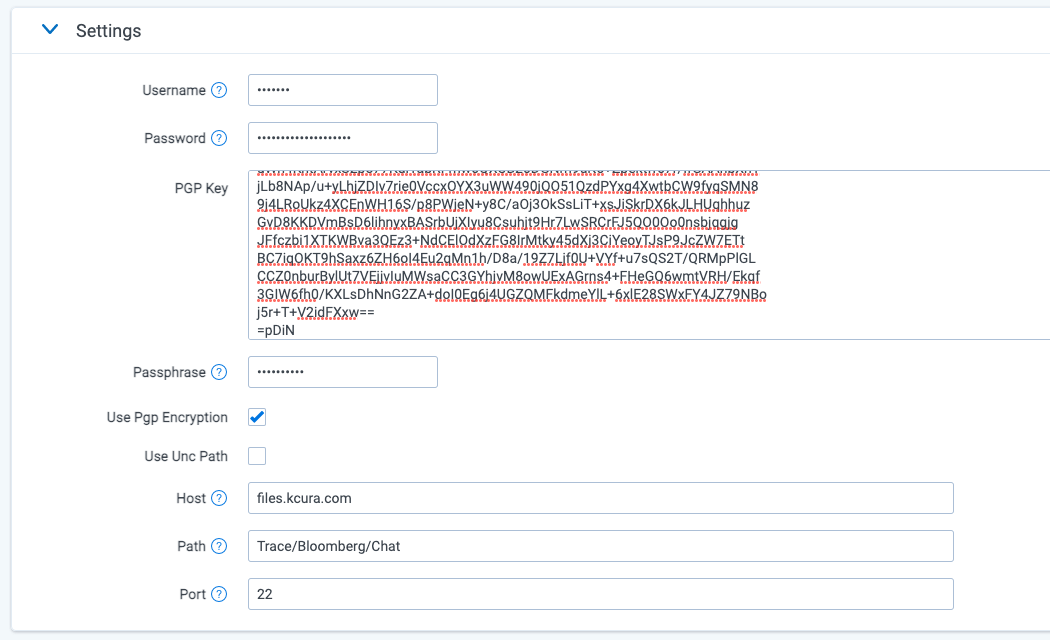
If Use Unc Path is set to True:
- Username - leave empty.
- Password - leave empty.
- Host - leave empty.
- Path - enter the folder path on the RelativityOne Fileshare relative to workspace folder. Usually it will be drop folder exposed in internal SFTP server. For example DataTransfer/Import/SFTP/BloombergChat/Drop (while SFTP server is set up to expose following path relative to Fileshare: /Files/EDDS1020064/DataTransfer/Import/SFTP where EDDS1020064 is a workspace where data source is created).
- Port - enter any intiger value e.g. 22.
In Advanced Configuration section, do the following:
If Use Unc Path is set to False:
- Batch Size - enter 1.
- Frequency in Minutes - enter 1440.
- Merge Batches During Cold Start: enter True.
- Max Number of Batches To Merge - enter 1.
- Collection Period Offset in Minutes - enter 1440.
If Use Unc Path is set to True:
- Batch Size - enter 1.
- Frequency in Minutes - enter 480.
- Merge Batches During Cold Start: enter True.
- Max Number of Batches To Merge - enter 1.
- Collection Period Offset in Minutes - enter 0.